Tuesday, December 19, 2006
Fuji Xerox and Microsoft
The company I used to work for which is Fuji Xerox will be collaborating with Microsoft in the Document Management Solutions Field. All these are happening in Japan. We're looking at possible end to end solutions that include input and output!
Read more about it here!
Posted by Joshua at 1:22 pm 1 comments
Categories: MOSS 2007
Friday, December 08, 2006
Content Types, Document Information Panel and Quick Parts
Sometimes document metadata exists inside the document. So how can we update the Document Information Panel and also at the same time update certain fields within the document? By using a combination of content types, the document information panel and quick parts!
You'd probably want to create some Site Columns. Then create a Site Content Type where the Parent Content Type comes from: Document Content Types and Parent Content Type: Document.

Next, add the created Site Columns to the Site Content Type. Then select Document Information Panel settings. Click on Create a new custom template. When the prompt comes up, click Finish. Save the InfoPath 2007 Form Template. Then go back and upload the saved template.
 Then click on Advance Settings. Upload a new document template for the document content type. Be sure to upload a .docx. You can just upload a blank document at this point. Then go to a site and create document library. As soon as you've created the document library, enable management of content types in the Advance Settings for the document library.
Then click on Advance Settings. Upload a new document template for the document content type. Be sure to upload a .docx. You can just upload a blank document at this point. Then go to a site and create document library. As soon as you've created the document library, enable management of content types in the Advance Settings for the document library.
Then add the newly created content type to the document library. Once that has been added, click on the content type and click on Advanced Settings to edit the document template once again. When editing the document template you will notice the document information panel appear (Be sure to have InfoPath 2007 installed to be able to view the document information panel).
Then in Word 2007, Insert, Quick Parts, Document Property. Select the Property that you created.
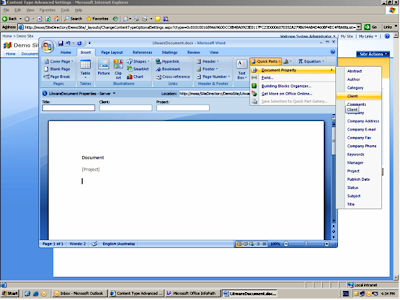
Now when you enter a value for the document metadata in the information panel any reference in the document pointing to it via the Document Property added into the document itself will reflect that!
Posted by Joshua at 4:36 pm 3 comments
Categories: MOSS 2007
Friday, December 01, 2006
Measuring Customer Readiness for EPM
You can gage the customers readiness in adopting EPM by asking some fundamental questions:
- Does the customer know the benefits to be gained from an EPM Solution?
- Does the customer have some preliminary goals and objectives for EPM?
- Does the customer understand what EPM is and its core capabilities?
- Does the customer know the EPM capabilities currently in place in the organization?
Posted by Joshua at 2:06 pm 0 comments
Categories: Business Analysis
Wednesday, November 29, 2006
Client-Server Compatibility on Microsoft Office Project 2007 platform
If you had your hopes set on keeping Project Professional 2003 and upgrading to Project Server 2007 that will not be possible.
Project Server 2007 requires Project Professional 2007 as the full-featured desktop client. Project Professional 2003 cannot be used with Project Server 2007 because of the changes in platform architecture.
Posted by Joshua at 9:51 am 0 comments
Categories: EPM 2007
Tuesday, November 28, 2006
Changing the stylesheet in Project Web Access
How do I change the look and feel in PWA? I want to have a corporate feel and change the logo.
You can do that by changing some css files.
Browse to %SystemRoot%\Program Files\Microsoft Office Project Server 2003\IIS Virtual Root\STYLES\1033
Take a look at the PCSTYLES.CSS file.

In the image above I've just made some colour changes to the Navigation bar just to show some of the things you can do with the CSS file.
Posted by Joshua at 11:19 am 1 comments
Categories: EPM 2003
Determining which Service Pack is installed on Project Server 2003
As you should know by now, the EPM solution stack includes ProjectServer 2003, Project Professional 2003, SQL Server 2000 and WSS v2.0. To determine the Service Pack applied to each of them:
Project Server 2003
Check the version of the pds.dll
11.2003.0816 (No Service Pack)
11.2004.0.1707 (Service Pack 1)
11.2005.0.3801 (Service Pack 2)
11.2005.0.4110 (Service Pack 2a)
WSS V2.0 Project Template
There has been no changes since Service Pack 1. The latest service pack just reapplied what was fixed in SP1. To determine SP1 browse to \Common Files\Microsoft Shared\web server extensions\60\TEMPLATE\LAYOUTS\1033\PWAINC.
The date modified of the PWAISSUE.JS should be March 25, 2004.
Project Server 2003 Database
MSP_WEB_ADMIN table and check the values of WADMIN_VERSION_MAJOR and WADMIN_VERSION_MINOR fields.
11,0 (No Service Pack)
11,1 (Service Pack 1)
11,2 (Service Pack 2)
11,2 (Service Pack 2a)
Unable to determine between SP2 and SP2a. If you're really not sure, reapply the SP2a for the database.
Project Professional 2003
Check the version properties of the WINPROJ.exe
11.0.2003.816 (No Service Pack)
11.1.2004.1707 (Service Pack 1)
11.2.2005.1801 (Service Pack 2)
Make sure both Project Server 2003 and Project Professional 2003 are on the latest and same service pack level.
Thanks to Gord Schmidt's post on Service Packs!
Posted by Joshua at 10:21 am 0 comments
Categories: EPM 2003
Monday, November 27, 2006
Microsoft Office Project 2007 Certification
The new Microsoft Office Project 2007 user certification program announced at the PMI Congress show will make it easier for organizations to identify skilled project managers.
Click here to read more about it.
Posted by Joshua at 9:11 am 0 comments
Categories: EPM 2007
Saturday, November 25, 2006
MOSS 2007 has landed at Melbourne Airport
We at Unique World have recently finished a successful Microsoft Office Sharepoint Server 2007 implementation at Melbourne Airport!
Read about it here.
Posted by Joshua at 5:47 pm 0 comments
Categories: MOSS 2007
Monday, November 20, 2006
Business problems that a document management system can address
- It is taking me too long to find critical business information.
- It is costing me too much to handle paper (e.g. storage, archiving, courier, fax, photo copies, loss of information, natural disasters).
- I can't track and manage my document-based business processes.
- File servers and email servers are growing at an alarming rate thus making it hard to manage.
- I need to secure my documents!
- I need audit capability (e.g. SOX).
Posted by Joshua at 4:05 pm 0 comments
Categories: Business Analysis
Wednesday, November 15, 2006
Project Server: Adding fields in the timesheet view
In Project Server 2003:
What you'll have to do is, before you publish your project to the server:
- Log on to PWA with Administrator rights.
- Go to Admin-Manage views. Select the Timesheet view and Modify. Add the field which you would like to include in your view.
Now the Project Manager can add the selected field he wish to make available in the timesheet.
- Open your .mpp file in Project Professional 2003.
- Go to Tools-Customize-Published Fields.
- Select the fields (the ones selected in PWA). Select the Assignment Radio Box. Check "Let resource change field" if you require the resource to input for a particular field (e.g. Cost, Actual Start).
- Click OK.
Once you've done that, republish your project if you have already done so. You need to republish to make sure the Project File on the server reflect the changes. You can then go and build your view and you'll start to see the information you want.
In Project Server 2007:
- Log on with Administrator rights.
- Click on Server Settings in the quick launch.
- Manage Views, click on the Timesheet view and just add the columns you want.
- Save!
Posted by Joshua at 1:50 pm 0 comments
Monday, October 02, 2006
Getting Mobile Emulator to run in MOSS 2007 Beta 2 VPC Image
No so long ago, I posted something about Getting Mobile in Microsoft Office SharePoint Server 2007. This configuration works fine if you're trying to set it up on a physical box. What I've come to realize is the steps do not work if you're trying to set it up in a VPC Image that has MOSS 2007 in it.
The installation steps are the same. Make sure you have the 3 setup files which are (you can install them in the order shown below):
1. Microsoft Device Emulator Version 1.0
2. Virtual Machine Network Services Driver
3. Emulator Images for Windows Mobile 5.0 with Messaging and Security Feature Pack
Next, install Microsoft ActiveSync 4.2
Launch the Pocket PC - Coldboot image by going to Start - All Programs - Microsoft Windows Mobile 5.0 MSFP Emulator Images - PocketPC Coldboot.
Next Cradle the image, by using the Device Emulator Manager. Start - All Programs - Microsoft Windows Mobile 5.0 MSFP Emulator Images - Device Emulator Manager.
You should be able to see the instance of the PocketPC listed. Right click on the instance and select Cradle.
ActiveSync will then come to live. It will prompt you to setup an ActiveSync partnership. You can click Cancel or just set it up if you wish to.
You're then ready to hit the SharePoint 2007 via the mobile device. Within the mobile device, Start - Internet Explorer. Type http://hostname/m. It will prompt you for credentials. Key in the username, password and domain.
You should then see...

Posted by Joshua at 4:56 pm 0 comments
Wednesday, September 27, 2006
Enabling Workflows for Site Content Type - Form
The default installation of the MOSS 2007 does not allow a user to associate a workflow with a form content type in a form library.
If you notice when you add a form to a form library and click on the drop down, the workflows option will not be available. If you add a document to a document library, the workflows option is available.
How can we then associate an individual workflow to a content type accross the site. Below are the steps:
- Go to the Top Level Site. Site Actions - Modify Settings - Modify All Site Settings.
- Under Galleries, click on Site Content Types.
- Under Document Content Types, click on Form.
- Click on Workflow settings.
- click on Add a workflow. Build your workflow by selecting one of the built-in workflows available.
- Give the workflow a name.
- Click Next.
- In the Default Workflow Start Values, if you want the user to define the Approvers manually upon the initiation of the workflow make sure the "Allow changes to the participant list when this workflow is started" is checked.
- Complete the rest of the settings and click OK.
- When the page has reloaded, click on "Update all content types that inherit from this type with these workflow settings".
- If you go back to the form library and click on an individual form, you'll notice that workflows option now appears. If you click on Workflows, you should be able to see the worklfow you've just configured and select on it.
The benefits of this is if you have a single content type that you want to have a workflow associated with it or an option of associating a workflow with it, this should be the ideal way to do it.
If not you can Go to an individual Form Library and click on Settings - Form Library Settings. Then follow steps 4-9. With this the workflow is only associated to that individual library.
Posted by Joshua at 4:27 pm 0 comments
Categories: MOSS 2007
Sunday, September 24, 2006
Upgrading the Microsoft VPC MOSS 2007 B2 Image on Tech DVD to B2 TR
Uninstalling Microsoft Office Mondo 2007 and Installing Microsoft Office 2007 (Beta)
Step1: Uninstall Office Mondo 2007 (Beta)
1. Go to Control Panel - Add and Remove Programs.
2. Select Microsoft Office Mondo 2007 (Beta), click Remove.
3. Click Yes when the dialog box pops up to remove Microsoft Mondo 2007.
Note: If you’re prompted to restart. Restart.
Step 2: Install Microsoft Office Professional 2007 (Beta)
1. Run the Microsoft Office product DVD
2. Select Microsoft Office Professional Plus 2007 (Beta)
3. Enter the VL Product Key when prompted.
4. Accept the License Agreement.
Note: Steps 5a and 6a optional if you’re after .NET Programmability Support for InfoPath.
5a. Click on Customize.
6a. Select “Run from Computer” for Visual Studio Tools for Applications.
7. Click on Install Now.
Step 3: Install Microsoft Office SharePoint Designer 2007 (Beta)
1. Run the Microsoft Office product DVD
2. Select Microsoft Office SharePoint Designer 2007 (Beta)
3. Enter the VL Product Key when prompted.
4. Accept the License Agreement.
5. Click on Install Now.
Note: Install all other Microsoft Office 2007 Beta Products before performing the upgrade. E.g. Microsoft Office Groove 2007, Microsoft Office Visio Professional 2007, etc.
Updating MOSS 2007 Beta 2 to Beta 2 Technical Refresh
Step 1: Confirm the Version of MOSS 2007
1. Go to SharePoint Central Administration
2. Click on Site Actions, select Site Settings.
3. Ensure the Version is 12.0.0.4017
Note: This can be checked under the Site Settings of any site.
Step 2: Uninstall Microsoft Windows Workflow Foundation Runtime Components Beta 2.2 (Build 3807.7)
1. Go to Control Panel – Add and Remove Programs.
2. Select Windows Workflow Foundation, click Remove.
3. Click Yes when the dialog box pops up.
Step 3: Install Microsoft .Net Framework 3.0
Note: This installs Windows Workflow Foundation version 4203.2.
1. Accept the terms, click on Install.
2. Click Exit to finish installation.
Step 4: Turn Off the Office SharePoint Server Search service
1. Go to Start - Programs - Administrator Tools - Services. / Control Panel – Services.
2. Select Office SharePoint Server Search and click on Stop.
Step 5: Turn Off the Windows SharePoint Services Search service
1. Go to SharePoint Central Administration.
2. Click Operations, and then select Services on Server from the Topology and Services section.
3. Find Windows SharePoint Services Search, and click Stop.
4. Click OK when the dialog box pops up.
Step 6: Run the WSS Technical Refresh Update
1. Start the update installation by double-clicking the update file.
2. Accept the End User License Agreement (EULA), and then click Continue.
3. After you accept the EULA, a confirmation dialog box is displayed. Click Yes.
4. Clicking Yes will start installation, beginning with the extraction of the update files.
5. After the update installation has finished, a dialog box will be displayed advising that additional components will require updating.
6. Click OK.
7. Another dialog box will pop up informing that the installation of the Beta 2 Technical Refresh for Windows SharePoint Services is complete.
8. Click OK.
Step 7: Run the MOSS Beta 2 Technical Refresh Update
1. Start the update installation by double-clicking the update file.
2. Accept the End User License Agreement (EULA), and then click Continue.
3. After you accept the EULA, a confirmation dialog box is displayed. Click Yes.
4. Clicking Yes will start installation, beginning with the extraction of the update files.
5. After the update installation has finished, a dialog box will be displayed advising that additional components will require updating.
6. Click OK.
7. Another dialog box will pop up informing that the installation of the Beta 2 Technical Refresh for Windows SharePoint Services is complete.
8. Click OK.
Step 8: Upgrade Configuration and Sites
1. Go to All Programs on the Start menu, click Microsoft Office Server, and then click SharePoint Products and Technologies Configuration Wizard.
2. A dialog box will pop up, click Yes.
3. Click Next to continue.
4. A dialog box will pop up informing that the following services will be reset during the configuration. Click Yes.
5. Click Next to continue.
6. A message is displayed asking you to run Setup on the remaining servers in the farm. Ignore this; click OK to continue.
7. The process will upgrade and update all the sites to Beta 2 Technical Refresh. Upon completion of the process, there will be a confirmation.
8. Click on Finish.
Verify that upgrade is completed by reviewing the upgrade log.
The upgrade.log file, located at %windir%\Program Files\Common Files\Microsoft Shared\web server extensions\12\LOGS, contains information about your update.
When the update is complete, the log file will finish with the string "upgrade session has finished". The log will also report if there are any errors or warnings. If errors or warnings have occurred, determine your next action based on information in the log file.
Step 9: Upgrade InfoPath Forms Services and workflow forms
1. Run the following from the command line
%windir%\Program Files\Common Files\Microsoft Shared\web server extensions\12\Bin\stsadm.exe –o reconvertallformtemplates
Step 10: Starting the WSS Search Service
1. Go to SharePoint Central Administration.
2. Click Operations, and select Services on Server from the Topology and Services section.
3. Find Windows SharePoint Services Search, and then click Start.
4. Fill in the required fields, and click Start. You should choose a different default search database name to start this service.
5. Click Start.
Step 11: Run the Office 2007 Beta 2 Technical Refresh Update
1. Start the update installation by double-clicking the update file.
2. Accept the End User License Agreement (EULA), and then click Continue.
3. After you accept the EULA, a confirmation dialog box is displayed. Click Yes.
4. Clicking Yes will start installation, beginning with the extraction of the update files.
5. After the update installation has finished, a dialog box will be displayed advising that additional components will require updating.
6. Click OK.
7. Another dialog box will pop up informing that a reboot needs to be done to complete the installation of the Beta 2 Technical Refresh for Microsoft Office 2007.
8. Click Yes.
Step 12: Run the SharePoint Designer 2007 Beta 2 Technical Refresh Update
1. Start the update installation by double-clicking the update file.
2. Accept the End User License Agreement (EULA), and then click Continue.
3. After you accept the EULA, a confirmation dialog box is displayed. Click Yes.
4. Clicking Yes will start installation, beginning with the extraction of the update files.
5. After the update installation has finished, dialog box will pop up informing that a reboot needs to be done to complete the installation of the Beta 2 Technical Refresh for Microsoft Office SharePoint Designer 2007.
6. Click OK.
To download the steps above accompanied with screenshots, click here.
Posted by Joshua at 1:41 pm 0 comments
Categories: MOSS 2007
Friday, September 15, 2006
"Wait for value to equal value" action in SharePoint Designer 2007
Some of the experiences I've had with building a workflow in SharePoint Designer 2007. If you're working with the "Wait for value to equal value" action and then "Send an email" action, take note of these:
- Make sure outgoing email settings are enabled on the server.
- If the server goes down (or iisreset) while the workflow is paused, then the email will never be sent.
- If using on-edit, subsequent edits to the same list item will not start the workflow again until the first one has finish - there is no queuing attempts to start the same workflow on the same list item, they will be ignored.
Posted by Joshua at 11:26 am 0 comments
Categories: MOSS 2007
Saturday, September 09, 2006
Getting Mobile in Microsoft Office Sharepoint Server 2007
To get working on the mobile part of MOSS, what you'll need to do is download the Microsoft Windows Mobile Emulator. Follow steps for downloading the emulator, there are three download files. It's best that you install the emulator on the server hosting MOSS. Don't have to worry too much about the networking.
The emulator will allow you to emulate a PDA or Smartphone. I'm more interested in the PDA for now. So below are the steps to get the emulator working and having your first peek at MOSS on a mobile device.
- To setup the emulator- install the Virtual Machine Network Services Driver, Emulator Images for Windows Mobile 5.0 with Messaging and Security Feature Pack, Microsoft Device Emulator 1.0 .
- Start the PocketPC-ColdBoot from the Start menu.
- Map your physical network card to the device [File > Configure > Network Tab > Enable ‘NE2000 PCMCIA adapter and bind to’ and click ‘OK’].
- In the Windows Mobile interface [Start > Settings > Connections > Network Cards].
- Choose 'The Internet' on the 'My netword card connects to' drown down list.
- Click on 'NE2000 Compatible Adapter'
- Configure the IP Address and Name Servers to be in the same network environment as the MOSS server (ensure that the subnet mask is the same).
- Click on 'OK' till you're all completed and back at the home screen.
- On the Emulator application, disable and enable the network card mapping [ File > Configure > Network Tab > Enable ‘NE2000 PCMCIA adapter and bind to’] , the icon will change briefly on the mobile device screen.
- Once you've been reconnected, launch Internet Explorer from the Start menu in the mobile device.
- Type your portal url with a /m at the end. E.g. http://moss2007/m
- Enter your login credentials and the mobile home of the portal will appear!
Posted by Joshua at 2:22 pm 0 comments
Tuesday, August 01, 2006
Determining the version of SPS 2001 / WSS / SPS 2003
To determine the version of SharePoint Portal Server that is installed on the server, compare the version of the Mssrch.dll file on each server. To do this, follow these steps:
- Start Microsoft Windows Explorer, and then use one of the following methods:
•If you are running SharePoint Portal Server 2001, locate the following folder:
Drive:\Program Files\Common Files\Microsoft Shared\MSSearch\Bin
•If you are running SharePoint Portal Server 2003, locate the following folder:
Drive:\Program Files\SharePoint Portal Server\Bin - Right-click the Mssrch.dll file, and then click Properties.
- Click the Version tab, and then click File Version under Item name.Make a note of the version number of the Mssrch.dll file. The version numbers of the Mssrch.dll file and the corresponding versions and service pack levels of SharePoint Portal Server are listed as follows.
SharePoint Portal Server 2001
•If the version of the Mssrch.dll file is 10.145.3914.3, the original release version of SharePoint Portal Server 2001 is installed on the server.
•If the version of the Mssrch.dll file is 10.145.4629, SharePoint Portal Server 2001 Service Pack 1 (SP1) is installed on the server.
•If the version of the Mssrch.dll file is 10.0145.6011.0, SharePoint Portal Server 2001 Service Pack 2 (SP2) is installed on the server.
•If the version of the Mssrch.dll file is 10.0145.6011.5, SharePoint Portal Server 2001 Service Pack 2a (SP2a) is installed on the server.
•If the version of the Mssrch.dll file is 10.0145.7329, SharePoint Portal Server 2001 Service Pack 3 (SP3) is installed on the server.
SharePoint Portal Server 2003
•If the version of the Mssrch.dll file is 11.0.5704.0, the original release version of SharePoint Portal Server 2003 is installed on the server.
•If the version of the Mssrch.dll file is 11.0.6715.0, SharePoint Portal Server 2003 Service Pack 1 (SP1) is installed on the server.
Alternatively for Windows Sharepoint Services 2.0...
- On the server, go to 'Add or Remove Programs'
- For WSS, click Click Here for Support Information. Note the version numbers below
11.0.5608.0 (Unserviced Pack)
11.0.6361.0 (Service Pack 1)
11.0.7969.0 (Service Pack 2)
Posted by Joshua at 3:39 pm 1 comments
Categories: SPS 2003
Wednesday, July 26, 2006
EPM Best Practices
Excellent article. Worth the read!
http://www.clsassociates.com/EPMBestPracs.pdf
Posted by Joshua at 10:37 am 0 comments
Categories: Business Analysis, EPM 2003
Wednesday, July 19, 2006
Document Concerns
Some of the concerns organizations might have regarding their document. Probably some key areas to focus on and analyse. How, when and by whom your documents are accessed?
Confidentiality - Control who has access to the document.
Authorization - Control what someone can do with the document.
Accountability - Track what someone does with the document.
Integrity - Show whether a document has been altered.
Authenticity - Verify the source of the document.
Posted by Joshua at 12:06 pm 0 comments
Categories: Business Analysis
Friday, July 14, 2006
Microsoft Virtual PC 2004 SP1 (full version software) is Free
I've used the Microsoft VPC 2004 through all my presentations, demos and simulations. It's an absolute piece of software that saves you time and it gives you the liberty to learn from trial and errors while deploying or testing a particular software / product.
Click here to download.
Posted by Joshua at 10:47 am 0 comments
Categories: Software
Saturday, July 08, 2006
Xerox DocuShare 5.0
Interested in DocuShare 5.0 ? There hasn't been much of an upgrade from 4.0 to 5.0. I did install v5.0 and just noticed the change in the UI. In terms of functionality it's the same. If I'm not mistaken another plus point is that it supports SQL 2005 for the storage of metadata.
Just head on down to DocuShare User Group (DOUG), create an account there (it's free). Download the executable files, install and get the license string from Xerox and you'll be able to use it for 30 days.
Click here to access the DocuShare 5.0 download at the DOUG site.
Posted by Joshua at 3:21 am 1 comments
Categories: Software
Microsoft E-Learning: Microsoft SharePoint Services 3.0 (Beta)
Microsoft E-Learning is offering a free online course for 90 days to get to know Microsoft SharePoint Services 3.0 (Beta).
Click here to get it! A good introductory to SharePoint Services 3.0 (Beta). There's also a Hands On Lab to further enhance the learning experience.
I've gone through it. Gives a good overall understanding of Sharepoint Services 3.0 (Beta) and you can easily see the difference with v2.0.
Posted by Joshua at 3:11 am 0 comments
Categories: MOSS 2007
Monday, June 26, 2006
Keys to a Successful ECM Solution
An ECM solution could be the answer to your organizational needs in terms of archiving, auditing and collaborating but there are challenges that hinder a successful ECM solution rollout.
User acceptance is very important as the ECM solution is for the end user. They need to buy into the idea, therefore the ECM needs to be something simple for them. The ECM is to improve the way they work and to help with their daily tasks and shouldn't burden them even further. The learning curve and training should also be very minimal. User acceptance will be fastest if users actually recognize the ECM solution as making their personal work life more efficient and streamlined.
Unified solution will tip the scale on the success of the ECM solution. The ECM solution should provide for many of the functionalities that are required within the requirement. Most of the time multiple applications which are not standardized put the users off. The organization will definately have diversified needs as each departments / individuals focus could be different but working towards a common goal. Therefore the ECM solution needs to be able to meet these needs with robust and customizable ECM solution.
Users should have the power to manage their own solutions. Therefore this will minimize the involvement and burden of IT on the ECM. This is essential to involve the IT administrators as little as possible as they already have much at hand. The ECM solution needs to cater for different users to be able to manage their own areas. The only involvement of IT is to manage the ECM solution in a centralized manner and the granular details can be handled by users.
Posted by Joshua at 11:12 am 0 comments
Categories: Business Analysis
Wednesday, June 14, 2006
Questions for Document Management Analysis
Sometimes I find it hard to actually get a conversation started with clients. So I remember 5 simple and easy questions to help myself gage some of the problems customers face with document management.
- What are the hardcopy / manual process that are currently in place?
- In these processes, what are the top 3/4/5 pain issues that you face?
- How many people are involved and how do they communicate with one another?
- How are the documents distributed and are there remote locations, what is the cost incurred?
- Once the process has been completed, what are the plans on storing or preserving the document?
Some questions to get the conversation started and to build a foundation for further analysis.
Posted by Joshua at 11:55 pm 0 comments
Categories: Business Analysis
Monday, June 12, 2006
Components of ECM
Gartner defines 6 core components for an Enterprise Content Management system.
- Document Management
- Web Content Management
- Records Management
- Document Capture
- Document Imaging
- Document Centric Collaboration & Workflow
Posted by Joshua at 10:24 am 0 comments
Categories: Business Analysis
Friday, June 09, 2006
Ubiquitous Computing
"... many enterprise employees are disconnected from the company information systems for long periods of time. They cannot communicate business-critical information promptly, or react to changing business priorities quickly"
reference: Gartner, 2002
Microsoft Office 2007 suite of products, especially with Groove and SharePoint 2007 we'll see more collaboration and communication between information / knowledge workers.
Posted by Joshua at 11:52 am 0 comments
Categories: Business Analysis
VMware Free Download
I'm a firm supporter of virtual machines. I've been using Microsoft's Virtual PC. It's been working well for me.
Apparently VMware, who has a similar product to the Microsoft one offers a free download. Below is the link. Honestly, I haven't tested it yet.
http://www.vmware.com/download/server/
Posted by Joshua at 11:50 am 0 comments
Categories: Software
Solving the ECM Puzzle
Recently I've dived into the world of documents/content which led me to an interest in Enterprise Content Management (ECM) solutions. Through my findings and discovery, a little insight into ECM and if ECM is for you and your organization. five key components of the ECM.
- Capture - How would you move documents (hardcopy/softcopy) into the repository for reuse, distribution and storage?
- Manage - What are the tools and techniques for moving content around an organization and monitoring this tools' performance?
- Store - Where do you put the content and how'd you find it again?
- Deliver - How do you get the right content to the right audience on the right device?
- Preserve - What are the options for long term archival and storage of your company's essential content?
references: AIIM
Posted by Joshua at 11:48 am 0 comments
Categories: Business Analysis

